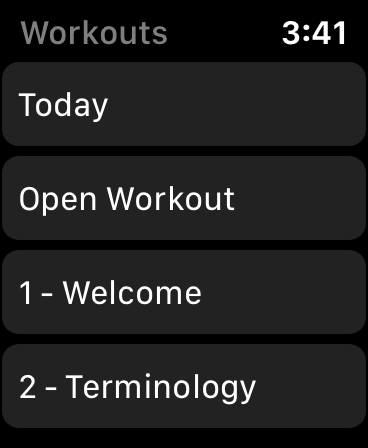Apple Watch
Watch Home Screen
- See today's scheduled workout.
- Start a workout.
- Use the crown to scroll through previous and future workouts.
- Access the Main Menu.
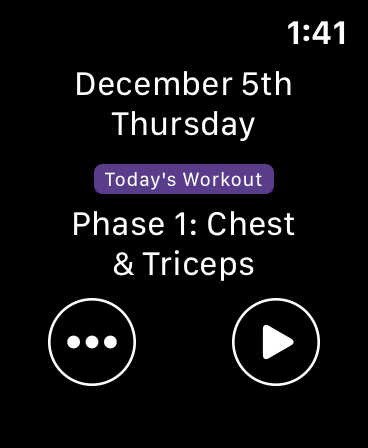
Workout Overview
- After starting a workout from the Home Screen, you can see an overview of the entire workout before starting.
- Plan your use of the equipment.
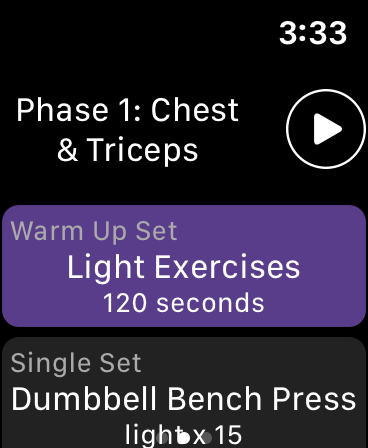
Next Up
- After completing a Set, see what is next.
- Plan your use of equipment.
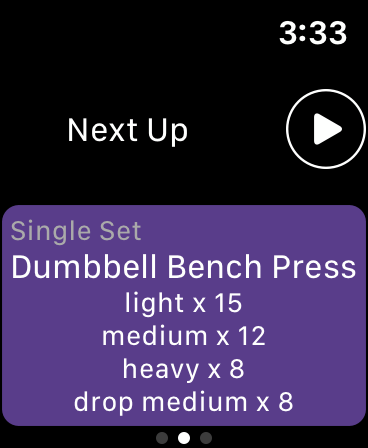
Current Exercise
- See the current exercise, requested repetitions and weight.
- See what the next exercise, requested repetitions and weight will be.
- Rate the current exercise after completing to advance to the next exercise.
- Rating the current exercise helps us plan your future workouts to help you progress faster.
- Use the crown to scroll down and see an overview of the rest of the workout.
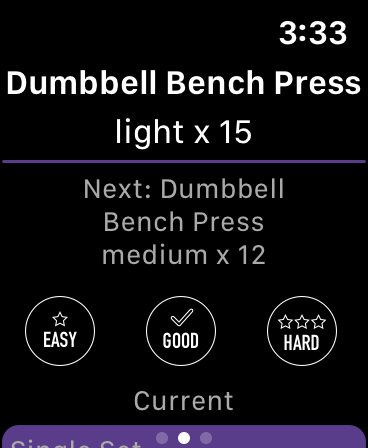
Change Exercise Details
- When viewing the current exercise, you can press firmly down on the screen to open a menu with options.
- Pressing the Change (bottom right) icon will open the Change screen.
- Change the current exercise to something else (maybe the equipment was not available).
- Change the repetitions or weight you completed.
- Our workouts assume that you will attempt the current exercise and weight and might have more changes related to the number of repetitions you could complete. Therefore, we default to the repetition field.
- After you make your change, rate the current exercise.
- All changes are saved to the server and used in the future to help you progress.
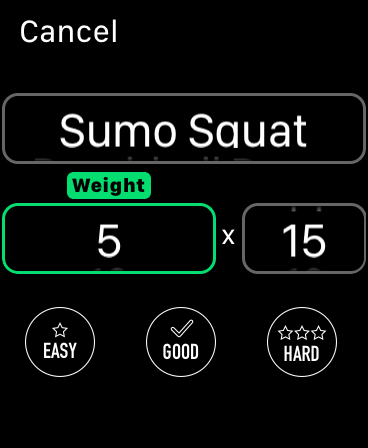
Workout Complete
- At the end of your workout, we present the data we've been collecting to help with understanding and planning your workouts.
- All data is saved with the Apple Watch to help you close those rings.
- Rate the entire workout at the end to complete the workout. This data helps us plan your future workouts and keep you progressing.
- The current stats are also available during your workout by swiping right from the current exercise screen.

Audio Control
- Control any background audio you have playing without leaving the application.
- Swipe left from the current workout screens to see the audio controls.
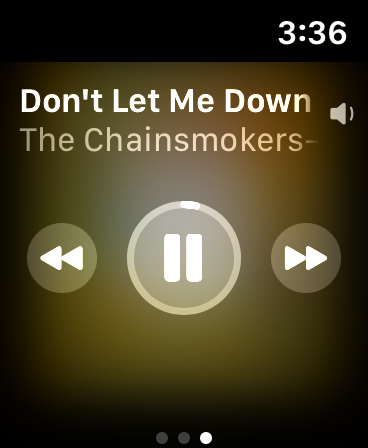
Main Menu
- Get back to the Home screen by pressing "Today".
- Start an open workout by pressing "Open Workout". This will only keep track of your stats and the time you are exercising.
- "1-Welcome" plays an audio recording welcoming you to the application.
- "2-Terminology" plays an audio recording to assist with understand some of the exercise language used within the application.